Step 4: Upload 360 images
360 images are images that are associated with point clouds that were previously uploaded.
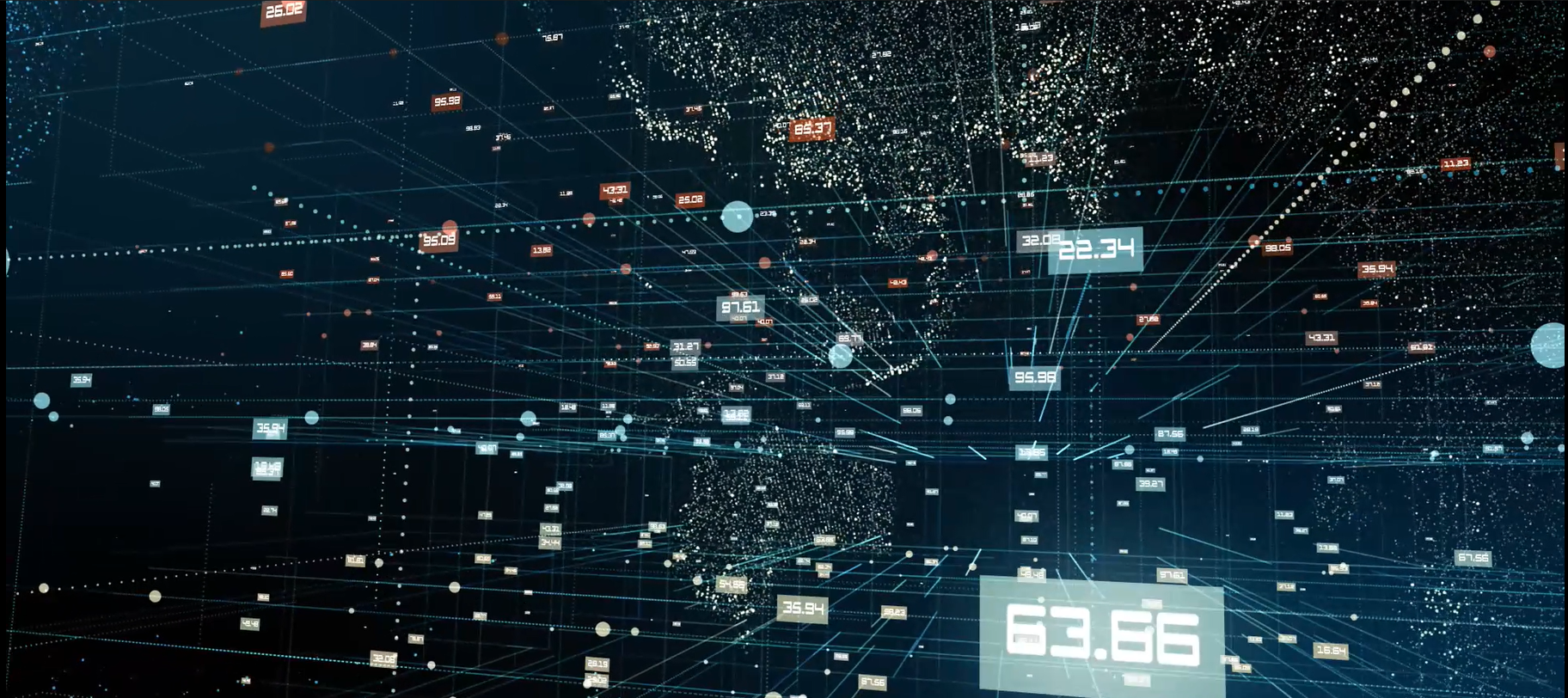
We must first enter the project, then we go to the corresponding file and in the file where the 360 photos will be associated, we must press the 3 points set on the left of the screen. The menu is displayed where the option LOAD 360 IMAGES will appear.
1. Choose format
Once selected, another menu will be displayed that will indicate the 2 types of formats stipulated according to the coordinate file of those images, depending on the order and name of the columns, you must choose between format 1 or 2 (This will be informed in advance by our technical staff when planning your project).
2. Upload information
Inside the project. You can click on the 'New Dataset' button, which will display the window where you must fill out:
*Once the information has been uploaded, you will be able to go back and check each of the projects and datasets created and also each of the users whom you, as administrator, previously created and had assigned projects. Now you can access and work on them.
- The name of the dataset.
- Date when the information had been captured
- Specify whether it is a point cloud or 2D photo and then you can proceed to upload them.
- Choose the file to upload.
- You can also generate a brief description of it.
*Once the information has been uploaded, you will be able to go back and check each of the projects and datasets created and also each of the users whom you, as administrator, previously created and had assigned projects. Now you can access and work on them.

Step 2: Creation and assignment of user accounts

Step 3: Upload data

Step 4: Upload 360 images

Step 5: Running the artificial intelligence

Step 6: Use of different tools