Step 1: Creation of user accounts
There are two ways to access your account
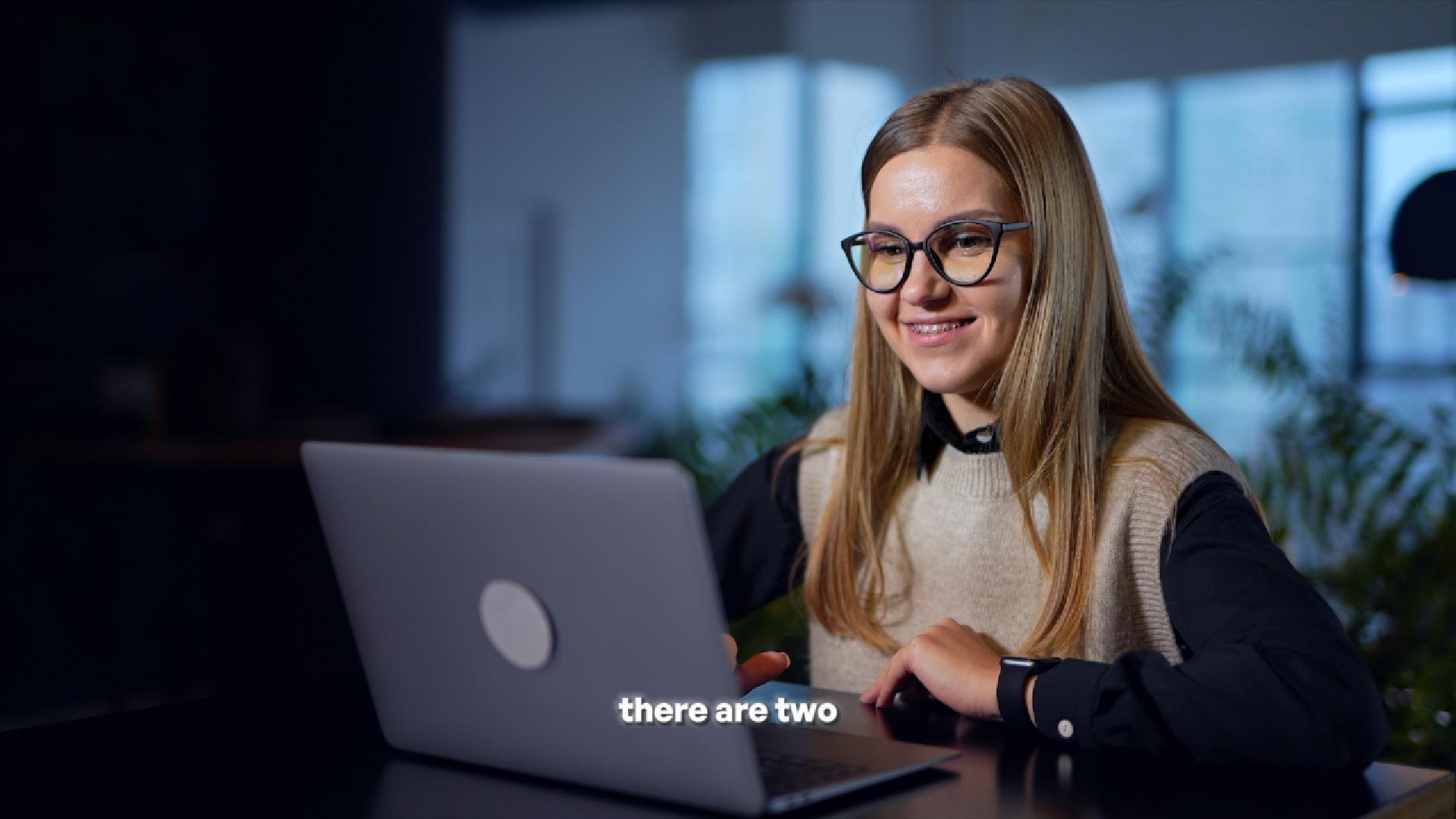
1. By invitation
You will receive an email with a temporary password that must be activated in the first 48 hours to avoid its expiration for security reasons.
2. Directly from the platform
To create a new clevertwin account directly on the platform, go to clevertwin.com and choose Create a clevertwin account. Once you have identified your way of accessing our platform (by invitation or directly from the platform), you are ready to create your account. Carefully consider which email address you want to use,if you are setting up a business account, we do not recommend that you use a personal email address, as it is possible that all information provided on the platform would be linked to a technological development of the company's activities.
2.1. Verification email
Once you have filled out the email and account name, select verify email address. You will receive a verification code in your email; enter the verification code and select verify. You will be redirected to a new screen where you will create your Administrator password.
2.2. Create your user password
The password you choose is extremely confidential and it is for personal use. The password must include: at least 1 uppercase letter, 1 lowercase letter, 1 number, 1 non-alphanumeric character, and the combination of these must add up to at least 8 characters in total.
2.3. Add Contact Information
Now you need to add your contact information, choose between a business or personal account. There is no difference in the type or functionality of the account, but there is a difference, for billing purposes, in the type of information needed to open the account. For a business account, choose a phone number that is linked to the business and can be accessed in case the person setting up the account is not available. Once you have selected your account type, fill out the account contact information. Please, keep these details in a safe place. If you ever lose access to your email or your two-factor authentication device, clevertwin Support can use these details to confirm your identity. At the end of the form, read the terms of the clevertwin Customer Agreement and click the checkbox to accept them.
2.4. Confirm your identity
Now you need to verify your account. You can verify your account by an email that will be sent to the account you previously associated. To finish creating your account, select Complete Registration. Congratulations! Your clevertwin account is set up.

Step 2: Creation and assignment of user accounts

Step 3: Upload data

Step 4: Upload 360 images

Step 5: Running the artificial intelligence

Step 6: Use of different tools